 451
451
How Map Switching Works
PCMTEC Allows a total of 10 additional tune slots to be added via the CustomOS. This consists of 4 tune slots, a momentary launch control slot and a second set of 4+1 tune slots for a different fuel. These slots can then be interpolated between depending on the fuel.
Some common applications:
- Eg in a turbo car some examples are you could run different boost levels, torque by gear, valet mode etc.
- In an NA car you can run different timing maps for different fuels, eg a 91, 93, E85 tune along with gimmicks such as ghost cam.
- For PD supercharged cars torque by gear and timing ramps to assist with traction is highly popular.
- For large turbocharged vehicles rolling anti lag can be set up in the launch slot.
- Different timing maps that are interpolated between automatically depending on the ethanol content selected.
- Timing ramps that can be adjusted for non race prepped surfaces that require granular power adjustments.
- User/CanBus Flex fuel
How does this actually work under the hood?
In PCMTEC, the base tune (Tune 1) serves as the foundation for all other tunes. When you add a map (e.g., MP0, MP1) to a different tune slot (e.g., Tune 2, Tune 3, Tune 4), that map replaces the corresponding map in the base tune, creating a new combined tune. You can add approximately 90% of the scalars/tables available in the editor to these slots making the slots extremely customisable.
For example, if you add MP0 and MP1 tables to Tune 2, these maps will replace the existing MP0 and MP1 maps in the base tune (Tune 1) when Tune 2 is selected. There is also a 5th tune, the launch tune which a momentary tune slot activated whilst the "launch" button (typically cruise control on/off) is depressed.
Here is a screenshot showing an example of a vehicle set up to enter optimum power very early for race conditions in tune 2, a ghost cam in tune 3 and launch control/rolling anti lag in the launch slot.

Gere is a screenshot of the CustomOS Wizard showing how the tables are added and the custom firmware is built:
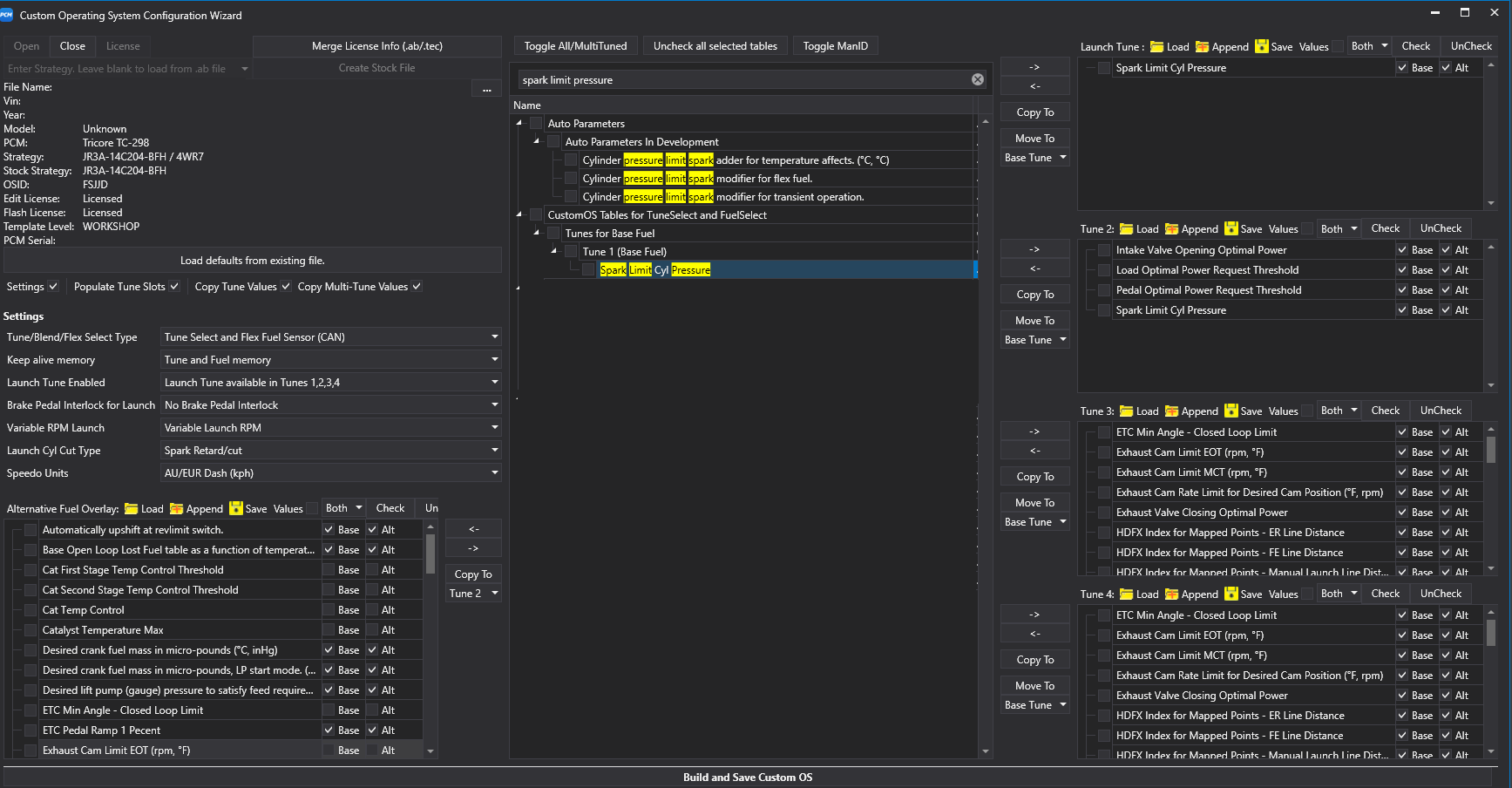
Switching between tunes:
When you switch between tunes, the resulting tune is a combination of the base tune and the maps added to that specific tune slot. For instance, if you switch to Tune 2 after adding the MP0 and MP1 maps, the resulting tune will consist of the base tune (Tune 1) with the MP0 and MP1 tables replaced by the ones added to Tune 2.
In summary, the base tune serves as the foundation, and adding maps to other tune slots replaces the corresponding maps in the base tune, creating a new combined tune when switching between tunes.
How to switch tunes?
Firstly here is a video demonstration
https://www.youtube.com/watch?v=ge6_lItBrU8



